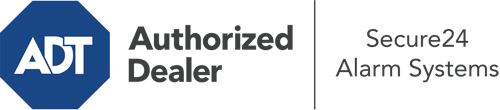How Do I Operate The ADT Command Panel In Tampa?
The center of your home security system, ADT Command is a high-performing touchscreen that interacts with all of your incorporated components. You are able to arm your system, customize home automation settings, and even communicate with monitoring experts. It’s likely you’ll have no problems operating this intuitive interface, but to aid you in getting started, it’s a great idea to investigate some of its essential features.
What Might You Do With ADT Command In Tampa?
Before delving into the basics of how to work it, consider what this core home security panel can accomplish. First and foremost, ADT Command is where you can activate and deactivate your alarm system, but it’s capable of quite a bit more.
With ADT Command, you may:
- Customize home automation with your own scenes, schedules, or rules. For example, you are able to have your main entrance automatically lock when the system is engaged or have lights turn on at specified times.
- Lock or unlock doors.
- Check real-time video or saved clips of your doorbell, indoor, or outdoor cameras.
- Converse through the bi-directional talk feature or contact ADT directly in the event of an emergency.
- Link with your smart speaker.
- Add, delete, or change users and Wi-Fi settings.
Getting to Know Your ADT Command Panel In Tampa
One of the most beneficial things you can do is merely get accustomed to the interface. That starts with the home page. You’ll spot a sizable icon that signifies your existing status - such as “Ready To Arm.” Underneath, you’ll see smaller icons that represent different arming options. Press them when you wish to change your status. The custom arming feature is nice as it gives you the opportunity to skip certain components. Would you like to leave a window cracked during the night for a little fresh air without triggering the alarm? That’s not a problem.
At the top left, you’ll see a Wi-Fi symbol that indicates your signal strength and a notifications icon where you are able to get advisories from ADT. On the right-hand side, you’ll see symbols for home automation, scenes, and zones. At the upper right-hand corner, you’ll see important emergency distress buttons. You’ll have the option to tap for fire, police, or personal. Your monitoring team will inform the relevant emergency personnel based on your choice.
The arrow on the right will take you to additional options. There, you’ll find a way to access your system’s tools. Press this icon, type in your passcode, and then you’ll be able to control general settings, Wi-Fi settings, user profiles, and more. You’ll even come across help videos if you require direction.
Arming Your Home’s Protection With The ADT Command Panel
The touchscreen interface makes arming your system quick and simple. All you have to do is select the symbol you would like from the home page. Your choices are Arm Custom, Arm Away, and Arm Stay. If no member of your family is going to be home, the away choice is the most suitable selection. You might choose to “quick arm,” which doesn’t need a security code, or to postpone the activation of your home’s protection. This will initiate a timer, giving you time to depart before the system arms. If somebody is home, the Arm Stay setting is the best choice. The custom selection allows you to skip certain sensors and also functions on a delay.
Once you understand the basics of activating your system, you may begin to explore the other remarkable features.
Realize The Benefits Of ADT Command With Your New Home Defense From Secure24 Alarm Systems
Are you excited about being able to control and tailor your entire home security system using one core command panel? Reap the benefits of the powerful ADT Command in Tampa by consulting the experts at Secure24 Alarm Systems. Dial (813) 355-0757 to order your home defense today.